Make the most of your iPhone storage by freeing up space with this series of tips and tricks.

iPhone storage has traditionally been an issue due to the lack of base storage that Apple offered in its flagship smartphones. Without the passage of time, this minimum storage has been increasing, but the truth is that now it alsoThe applications, games and photos and videos we take take up much more. Which can be a serious problem.
If you have problems with the free space on your iPhone and you have run out of "gigs", we are going to tell you a series ofsettings and tricks you can use to gain storage. You can't expand the iPhone's internal memory, but you can do everything to make the internal storage "perform more."
Find out what takes up the most space on your iPhone
First of all, we must know what is eating up the storage on the iPhone and fortunatelyiOS has a very complete tool to manage and view iPhone storage. And from there you can see which apps take up the most space on your iPhone. To see free storage follow these steps:
- EnterSettingsand tap onGeneral.
- Now tap oniPhone Storage.
- It is normal for the data to take a while to appear.
- You will see theordered appsfrom highest to lowest data usage.
- Up you cansearch for an appspecific to see what it occupies.
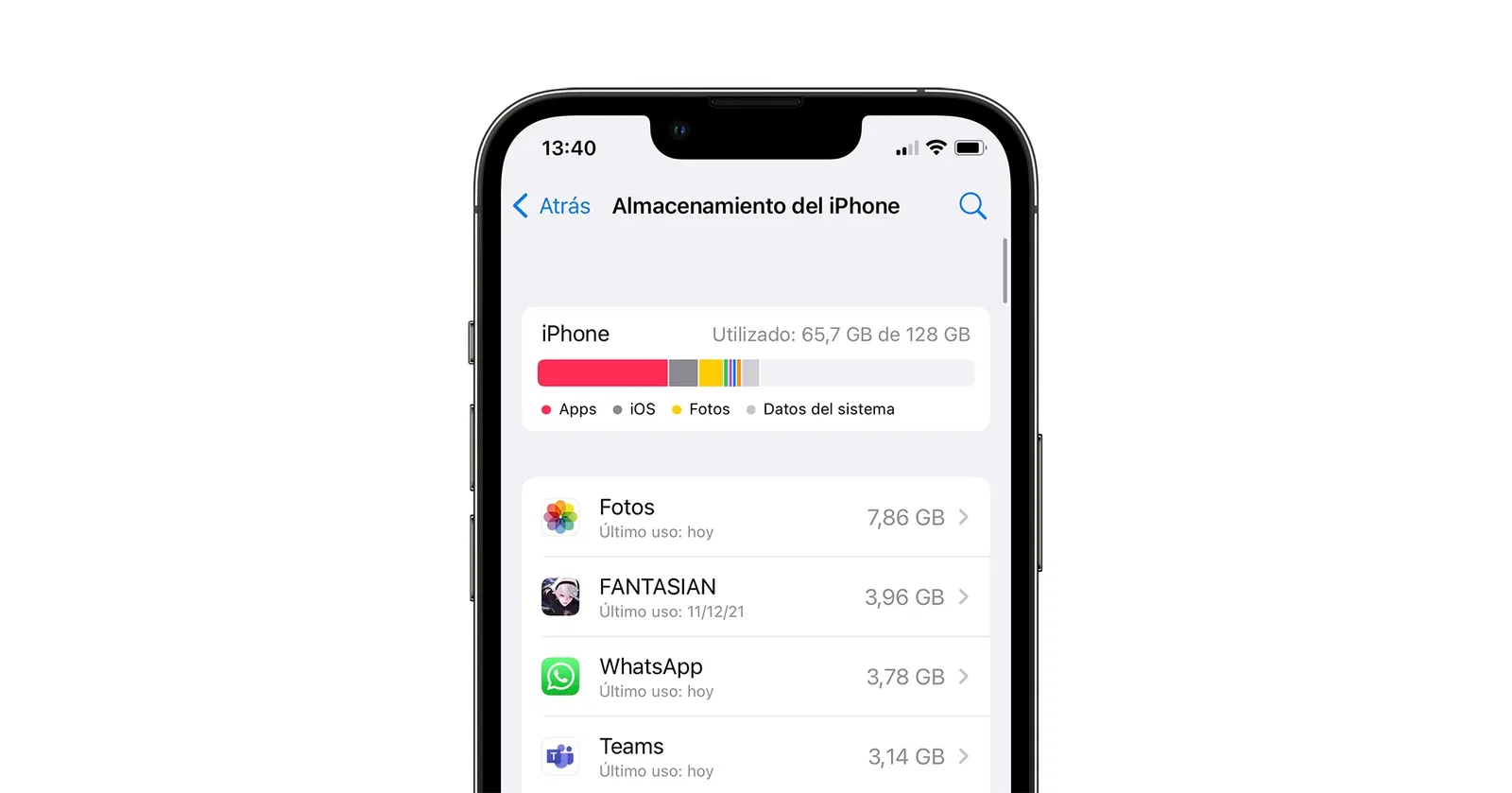
You can see how much space you have left and which apps take up the most
Delete old files, photos and videos from WhatsApp
WhatsApp is one of the most used apps in our daily lives, so it is alsoone of the culprits for the little storage we have left on the iPhone. Every week we receivedozens of images, videos and filesthat are saved within the app and take up a lot of space. WhatsApp has been very concerned about this and has a quick way to delete files and save space:
- Enter the appWhatsAppon your iPhone.
- At the bottom right click onConfigurationand then inStorage and data.
- At the top click onManage storage.
- You will seeeverything they occupyall the images, videos and audios that have been sent to you.
- In this section you will see the files that occupy the most and below the chats that contain the most files.
- Enter the chatfrom which you want to delete files.
- Canselect what you want to delete: Photos, GIFs, Videos, Voice Messages, Documents and Stickers.
- Select what you want to delete and click on the trash.
Get rid of apps you don't use
One of the main reasons why the iPhone runs out of space is apps, especially the ones we don't use. iOS includes an option within the settings todelete those apps that we haven't used for a long timeautomatically. It is a very smart way to save space and your iPhone or iPad will also keep the documents and data from those applications.
If we activate this option,iOS will delete these apps without you knowing when you run out of spaceon your device, but the app icon will remain and you can download them when you need them without losing any data. You will seea cloud icon next to the name. This is how you can activate this option.
- We access up toSettings and click on App Store.
- We go down to the bottom area of the settings.
- We activate the optionUninstall unused apps, your device will tell you how much space you can gain.

There are many apps that you don't use and that take up space
Use iCloud or cloud services
A solution that can work in many cases is to opt for cloud services. There arenumerous apps that offer free cloud spacewhere we can save heavy files such as movies or photos. Furthermore sincethe Files appYou will be able to manage all these apps without problems.
Optimize Photo storage
The arrival of theiCloud Photo LibraryIt was an important step to improve the interaction between our Apple devices and alsoIt can help us free up storage on our iPhone or iPad. Photos and videos take up a lot of space, and saving them to the cloud will free up that space on your iPhone.
On your deviceyou will only have a miniature that will take up much lessand whenever you want you can download the original photo. To activate this option follow these steps:
- We click on Settings and go down to thePhotos section.
- Within this section we activate the optionOptimize storage.
- When you have little space leftiOS will delete some photos, although they will continue to appear at a lower resolution and you can download them at their original iCloud size at any time.
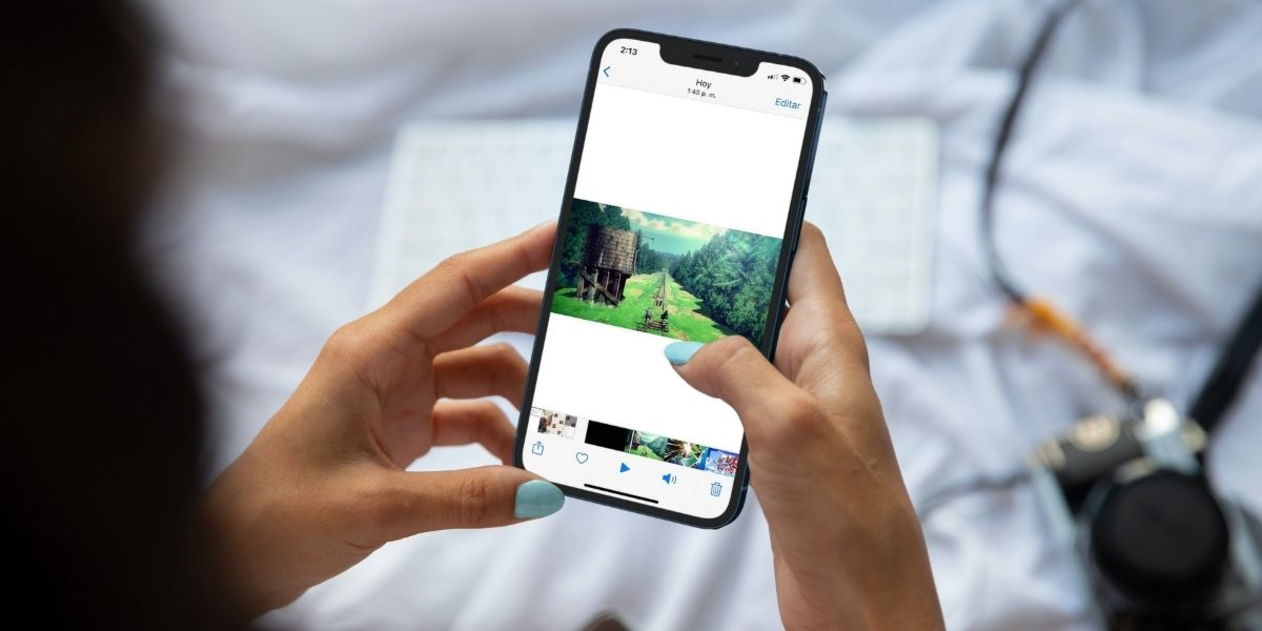
Photos take up a lot on the iPhone
Uses high-efficiency HEIF and HEVC formats
With the latest versions of iOS Apple introduced two new formats in which you can save your photos and videos, HEIF and HEVC. With these formatsyour photos and videos will take up much lessspace on the iPhone, and don't worry that when you want to share them, iOS will take care of changing the format to a standard one.
- Again it is an option that exists withinSettings > Camera.
- Now we click onFormats.
- We selectHigh efficiency.
Clear iPhone cache
Clearing the cache can free up space, especially if we do it in all applications. Safari is normally the app that saves the most data, so it is the one we recommend deleting first, although you should also learn how toclear the cache of other iPhone appslike WhatsApp or Instagram.
- On your iPhone or iPad, go toAjustes > Safari.
- Go down to almost the end and tap onClear history and website data.
- Tap onClear history and data.
Surely if you follow these tipsyou get a good amount of extra storage space for your iPhone. Don't run out of space and continue using your device without problems.
You can followiPadizedinFacebook,WhatsApp,Twitter (X)consult or consultour Telegram channelto stay up to date with the latest technology news.
