The iPhone stores very valuable information about us and we must have a backup copy to back it up
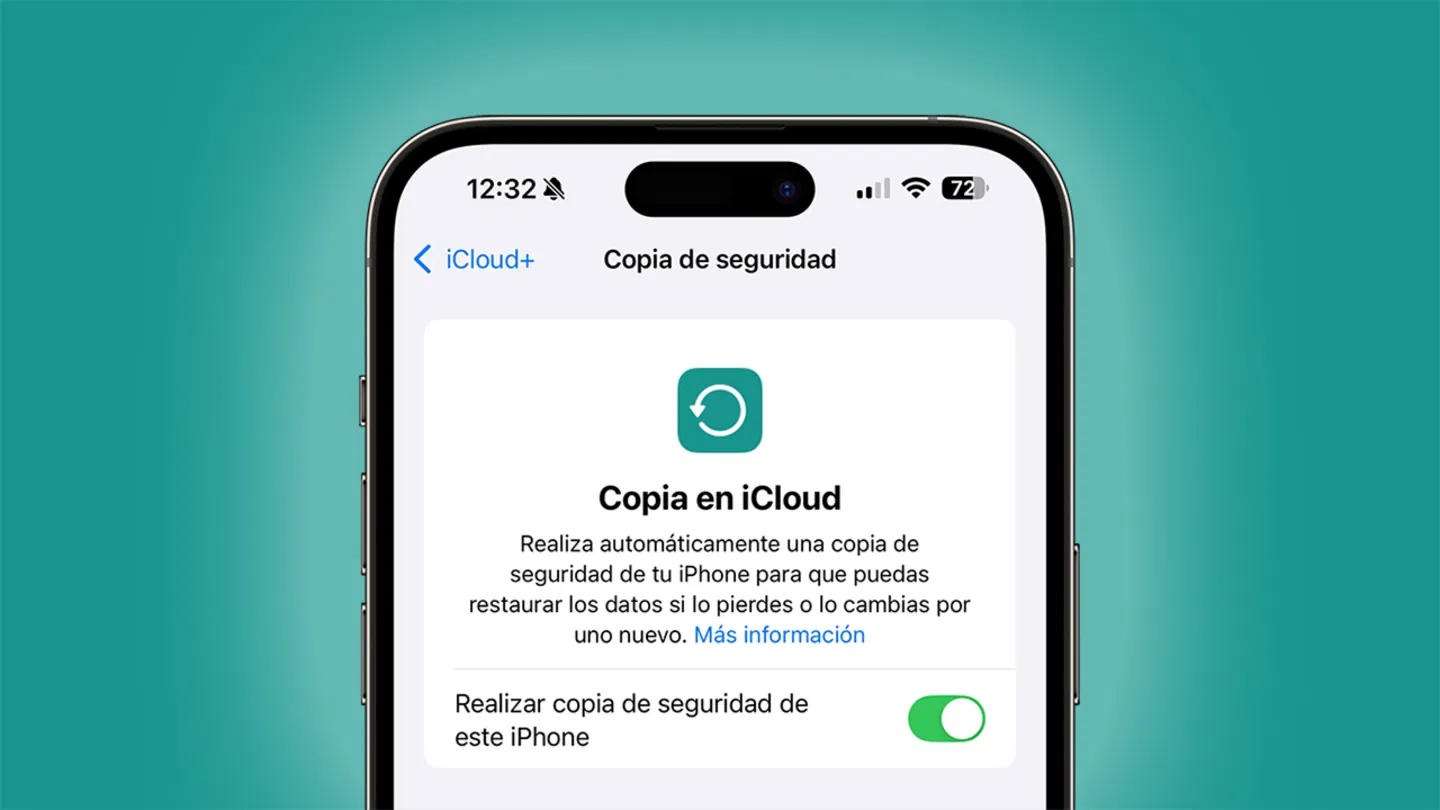
Make aiPhone backup is a basic thing we should all do. In itiPhoneWe store a lot of personal information in the form of photos, videos, documents or chats that it is important to be able to backup for the future. Whether we are going to change devices, or whether we are goingupdate iPhone to a new version of iOSor some error forces us to restore the iPhone.
Apple offers different ways to backup iPhone:from iCloud wirelessly or by connecting iPhone to a Mac or Windows PC. That's why we are going to tell you how you can make a backup of your iPhone and keep all your information safe.
If you back up an iPhone, you will have a copy of your information that you can use in case you change the device, lose it, or break it.
How to backup iPhone with iCloud
The most convenient option to make a copy ofiPhone security is from iCloud, although to do this you must have enough space in the Apple cloud. Apple offersdifferent iCloud storage options, for a backup we will need more than the free 5 GB, although with 50 GB we should have enough space if we don't have many photos.
To back up your iPhone to iCloud you must follow these steps:
- EnterSettingsand click up on youruser name.
- Now tap oniCloudand then inBackup.
- You can see when the last iPhone backup was made.
- If it is too old, clickBack up now.
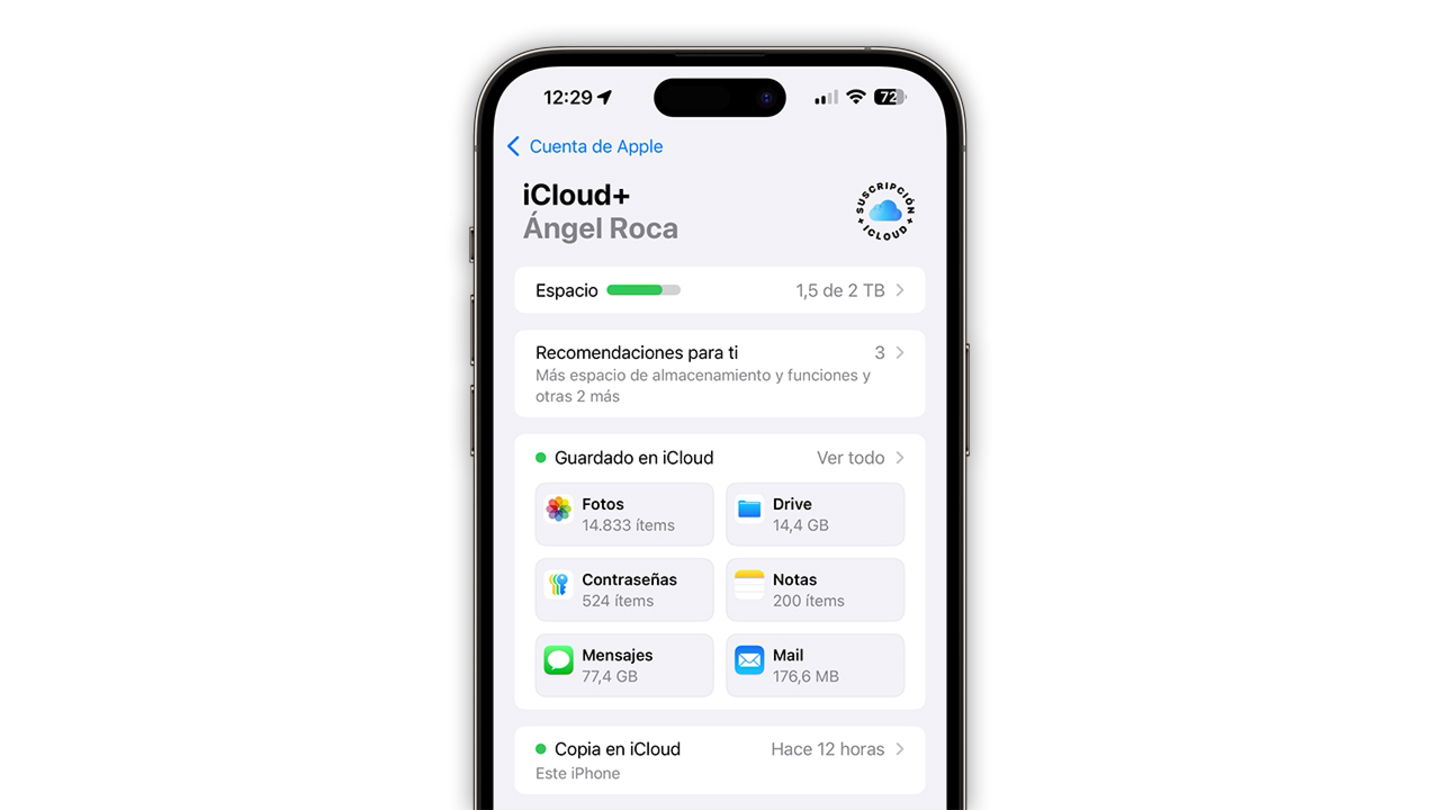
Making a backup in iCloud is the most recommended
Backup iPhone Photos to iCloud
LasPhotos and videos are what takes up the most on the iPhone and that is why they are made in a separate backup copy. Depending on the photos and videos you have stored on your iPhone, you may need more than 50 GB in iCloud. ForSave iPhone photos and videos to iCloud backupfollow these steps:
- And aSettingsand click up on youruser name.
- TocaiCloud.
- TocaPhotosand then tap the button next toSync this iPhone.
Automatically back up to iCloud
Although iCloud backups can be done manually, the good thing about this system is thatiPhone can save a backup automaticallyevery day without us realizing it just by being connected to the charger and a Wi-Fi network. This is what you need to do to activate automatic backups in iCloud:
- Go to Settings > your username > iCloud > iCloud Backup.
- Activate the Back up this iPhone button.
- When the iPhone is charging, connected to a Wi-Fi network and with the screen locked, a backup will be saved automatically.
How to backup iPhone with a computer
If you don't have iCloud space,The best way to make a backup is from a computer. We can make the backup from a Mac or Windows PC.
How to backup iPhone with a Mac
- Connect your iPhone to your computerwith a USB cable and unlock it.
- Click onTrust this MacIf necessary, it may ask you for the unlock code.
- Enter theFinderon the Mac.
- In the left sidebar select your iPhone.
- In the sectionBackups, click onSave a backup of all iPhone data on this Mac.
- Click onApply.
- Click onBack up now.
- When the process is finished, you will be able to see thedate and time of last backup.
How to Backup iPhone Photos with a Mac
- Connect iPhone to Macwith a USB cable and unlock it.
- If you see a message to allow your accessory to connect to your computer, clickAllow.
- Open thePhotos app on Mac.
- in the appPhotos Import screen will appear with all photosand the videos on the connected device. If it doesn't appear automatically, click the device name in the Photos sidebar.
- Choose where you want to import your photos. Next to Album, you can choose an existing album or create one.
- Select the photos you want to import and click?Import selection? or in ?Import all new photos?.
How to Backup iPhone with Windows PC
- Open theApple Devices appon PC or iTunes.
- Connect iPhone to computer with a USB cable, you may need to taptrust this computer and enter the code.
- Select the iPhonein the app.
- ClickGeneralin the Apple Devices app or inSummaryon iTunes.
- To save health and activity data from your device or Apple Watch, you need to check the boxEncrypt local backupand create a password that you remember.
- ClickBack up now.
- When the process is finished, you will be able to see thedate and time of last backup
How to Backup iPhone Photos with Windows PC
- Open theApple Devices appwhich you can download from the Microsoft Store.
- Connect the iPhoneto PC with a USB cable.
- It will ask you tounlock the iPhone your code.
- The iPhone will ask you if you trust the computer, tapTrust or Allowto continue.
- Click on itHome button and then on the Microsoft Photos app.
- ClickImport > From a USB deviceand follow the instructions.
We advise youmake a backup every so often, especially if you do it on your computer. There are othersapps like WhatsApp that manage their backup themselves, so we advise you to also verify that you have everything configured correctly.
You can followiPadizedinFacebook,WhatsApp,Twitter (X)consult or consultour Telegram channelto stay up to date with the latest technology news.
